ATP Module
The optional Automatic Toolpathing Module allows users to import multiple DXF files simultaneously. User can also specify quantities for each file. In addition user can choose from a list of options how the selected files will be processed. Here is the list of ATP module additions.
File | Open
File | Import
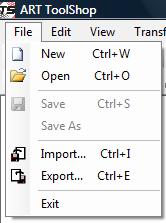
Figure 1: The File menu.
These functions open the standard file Open dialog. To select multiple files hold down the Control key while you are clicking on the DXF files with mouse. Clicking the same file again will remove it from the file selection. After you have selected the files click on the Open button.
Note: The multiple file selection is only available for DXF files.

Figure 2: Users with an additional ATP module can open and import multiple DXF files simultaneously.
The Open button opens the Import dialog where you can specify the quantities and import options for the selected files.
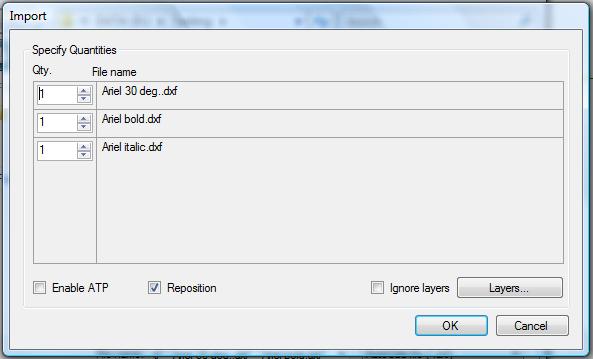
Figure 3: Specifying import options for the selected files
- Enable ATP. Use this option if you wish to further process the files. Enabling this option will show a list of available ATP options. Default value is OFF.
- Reposition. Choosing this option will stack the drawings on a vertical pile. The first imported drawing will be placed to X, Y coordinates 0,0. The next drawing will be placed on top of the pile etc. The copies of each individual file will be placed on the right hand side of the original along the same horizontal line. Default value is ON.
- Ignore layers. If this setting is ON then all shapes from DXF file(s) will be imported on layer 0. Default value is OFF which means that ToolShop will use the layers from the DXF file.
- Layers… button will open the Layer Manager dialog. You can use this dialog to choose which layers will be imported. The “Layers to be imported” tab page lists all the layers from the selected files. If Enable ATP option is OFF then only Visible, Locked and Import options are used.
- Name. Name of the layer.
- Visible. Choose whether the layer will be visible after import.
- Import. Select the “Import” tick box for all layers you want to import.
- Hierarchy. Perform hierarchy on the imported layer.
- Invert Shapes. Forces all shapes on layer to become internal holes.
- Toolpathing Template. Applies predefined toolpath strategy to layer.

Figure 4: Selecting layer specific options via Layer Manager
Note: All imported layers and their settings will be automatically saved to ToolShop’s internal layer library. Each time the Layer Manager is opened ToolShop checks from the layer library whether any of the layers have been imported in the past. For each layer that is found from the layer library ToolShop retrieves the latest stored values.
ATP Options (Enable ATP is ON)
- Toolpath. This will generate the toolpath for each imported layer by using the selected Toolpathing template for that layer.
- Group. Groups together all shapes from individual file so that objects on different layers don’t get separated during the nesting process.
- Nest. When shapes from all files have been imported then it will nest them.
- Move Start points. Selects where start points will be positioned. With plasma cutting SE is the most advantageous.
- Cut Order. Selects whether cut ordering is done in rows or columns.
- Output NC file. Outputs toolpath as NC code.
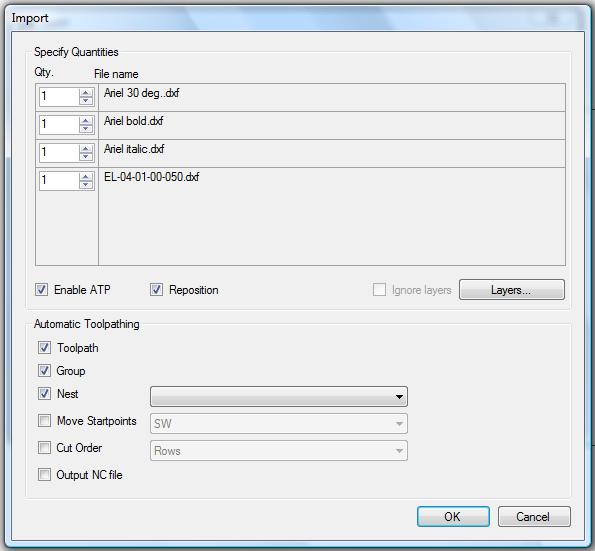
Figure 5: Selecting layer specific options via Layer Manager
Edit | Move to Layer
If ATP module is enabled then “Move entities to layer” list box lists all the layer names from the layer library. If ATP module is not enabled then only layer names from current job are listed.
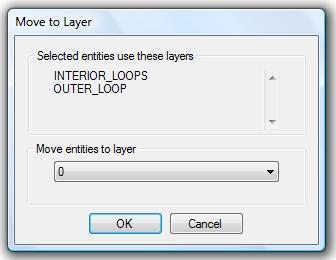
Figure 6: Move to Layer dialog.
Options | Layer Manager
If ATP module is enabled then the Layer Manager contains additional settings for each layer. The user is also able to browse the current layer library and add or remove layers via the “All Layers” tab page. The “All Layers” tab page contains all layers with their default values that have been imported to ToolShop. You can change these default settings to your liking.
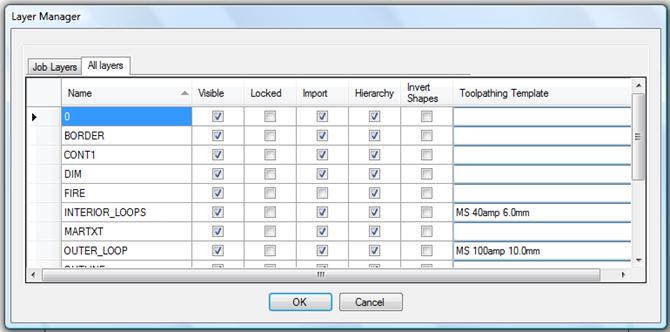
Figure 7: Layer Manager dialog when ATP module is enabled.
Options | Preferences
If ATP module is enabled then the “Import Settings” tab page on the Preferences dialog also contains some ATP specific global settings. These global settings determine which options are selected as default on the Import dialog.
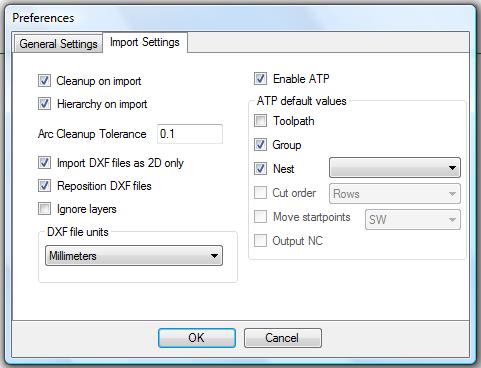
Figure 8: Layer Manager dialog when ATP module is enabled.



